Enjoy the security of cold storage & the accessibility of a hot wallet.
Build institutional-grade blockchain business solutions at scale.

Real-Time Notifications

Trusted Blockchain Data

Wallet Management

Track Wallet Balances

Block-Level Data

Real-Time Data Monitoring

Create & Broadcast Transactions

Conduct Balance Audits

Retrieve Pricing History

Historical Validator Rewards

Calculate Transaction Fees

Retrieve NFT information

Execute RPC Methods

Nodes as a Service
Secure rewards by staking your crypto through a single platform.
Wallet
Enjoy the security of cold storage & the accessibility of a hot wallet.
nodes & apis
Build institutional-grade blockchain business solutions at scale.
staking
Secure rewards by staking your crypto through a single platform.
Blockdaemon’s complete node stack supports the flow of data and value for millions of users. Our customers include top tier financial institutions, crypto native companies, exchanges, and many more…










%252C%2520Shadow%253DTRUE.svg)














.png)










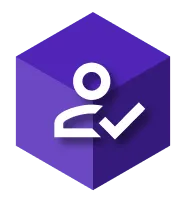















.jpg)
.png)




.jpg)




.jpg)
.jpg)
.png)

.png)







.jpg)


.jpg)

.jpg)
.jpg)



.png)
.jpg)
.jpg)
.jpg)











.jpg)




















.jpg)



.jpg)
















.jpg)




















.jpg)

.jpg)
.jpg)






